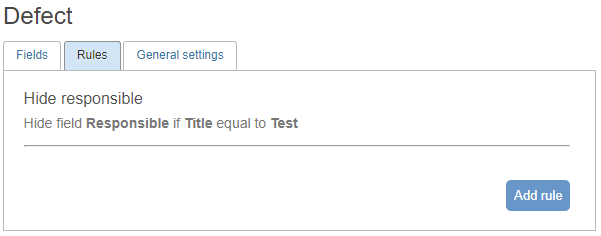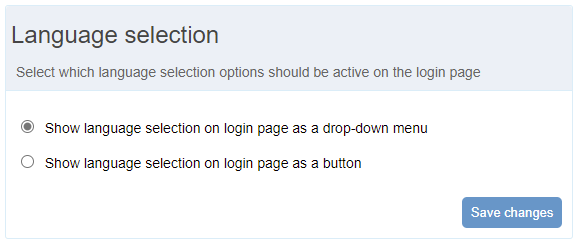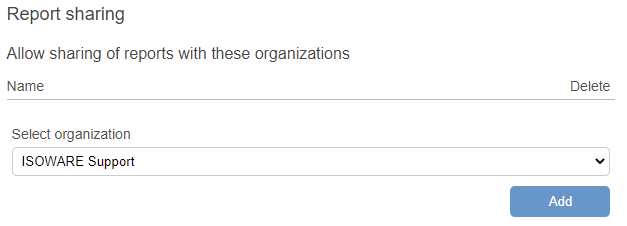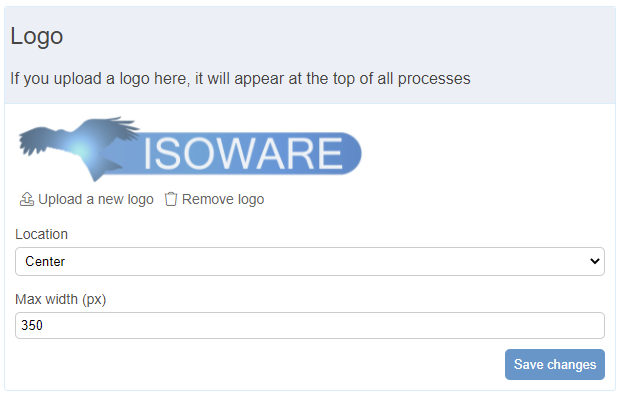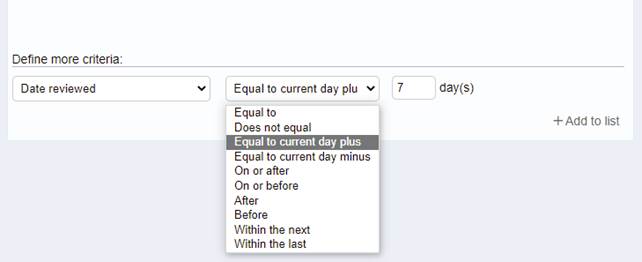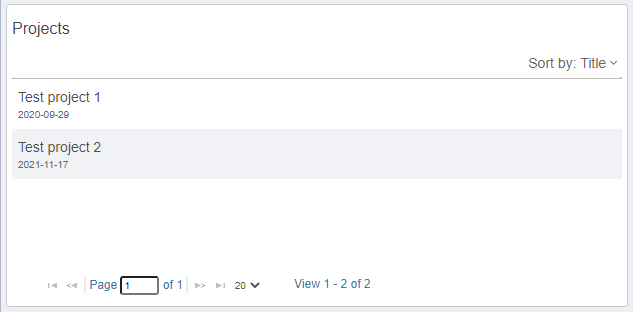Sharing reports with other organizations
Report templates can now be set up so that it is possible to share reports with other organizations.
The setup is done by putting a report template in edit mode and going to the General settings tab:
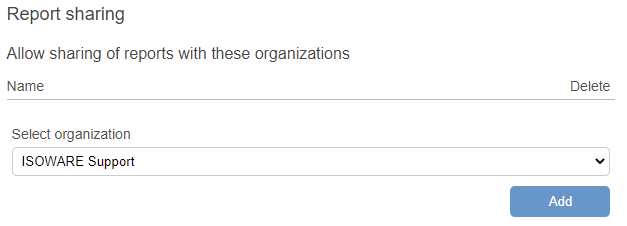
When a report in organization 1 is shared with organization 2, the report becomes part of organization 2. That is, users in organization 2 have the same access to the shared report as they have to other reports in organization 2.
In other words, you can allow users in organization 1 to share a report with users in organization 2, without giving users in organization 2 reporting rights in organization 1.
To share a report with another organization, the user sharing the report must have the Edit Own/All Reports right in the organization to which the report belongs.
How to do it:
Select Share in the toolbar at the top of the report
There is a button for each organization it is possible to share with, in the window on the right. Select Share with organization: [Name of organization] next to the button that contains the name of the organization you want to share with
The report will now be shared with the selected organization and the sharing can now be seen in the Sharing section at the bottom of the report
Information about the sharing can be viewed by clicking on it in the list.
If the sharing is to be canceled it can be achieved by clicking on it in the list and selecting Cancel sharing
NOTE: The Send report as e-mail function is now also available by clicking the Share button.